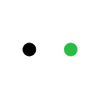5 Best Laser Cutters and Engravers in 2025
Laser cutters are an amazing tool that allow you to create personalized and unique items with your own designs. Whether you're creating objects for personal use or to sell, the possibilities with laser machines are endless.
However, if you are new to laser cutting and engraving, you might feel overwhelmed when choosing a machine that best suits your needs, given the different types of machines and the wide variety of options available in the market.
In this article, we'll explore the best laser cutters in 2025, highlighting their standout features to help you make a choice.
In This Article
- Best Laser Engraver for Beginners
- Best Laser Cutter for Small Business
- Best Laser Cutter for Crafters
- Best Portable Laser Engraver
- Best Laser Engraver for Metal and Stone
Best Laser Engraver for Beginners
xTool S1
Specifications
Laser type: Diode laser + 1064 Infrared laser( sold separately)
Power: 40/20/10W diode laser, 2W infrared laser
Materials: wood, acrylic(opaque), paper, leather, rubber, fabric, glass(engraving only), metal(engraving only), stone (engraving only), etc.
Work space: 19.6" x 13"
Reasons to Buy
- Enclosed and class 1 laser certified. Safe for beginners
- Switchable laser modules for variable projects
- Dedicated IR module for engraving metals and plastics
- Passthrough slot for engraving on long sheets
- Supports rotary and curved engraving
- Easy pinpoint positioning system and auto focus
Today's Best Deals
If you’re starting out in the world of laser engraving and cutting, xTool S1 is the best entry level laser engraver and cutter you’ll find. From the moment I unpacked it, it felt thoughtfully designed with the novice users in mind.

Let's be honest, setup can be a major hurdle, especially for those new to laser technology. The S1's packaging was well-organized, and the included quick start guide was genuinely helpful! Within about a few minutes of unboxing, I had it plugged in, connected to my Wi-Fi and was navigating the xTool Creative Space (XCS) software.
Speaking of XCS, what I particularly appreciated was the material preset library, which offers pre-configured settings for different materials. This saves beginners a lot of testing to get the optimal results.
Aligning the design on material is another aspect that makes beginners feel frustrated with some machines. In S1, the pinpoint positioning feature allows you to mark the area to be engraved or cut on the material, which is shown on the software for placing the design. This minimizes the errors and material waste.
And speaking of the material, its 20W diode laser is capable of handling the common materials, including wood, acrylic(opaque), leather, paper, fabric, glass, stone and metal. And I found the 19.6" x 12.5" working area is enough for a wide range of beginner projects. As you become exprienced, you can also upgrade to the powerful 40W module for enhanced cutting ability, and attach the passthrough slot for engraving and cutting longer materials.
Beyond laser modules, the optional rotary attachment is a fantastic upgrade for engraving cylindrical and spherical objects.
Safety is paramout with laser technology, especially for beginners. S1 is an enclosed diode laser. It also has flame detection and an emergency stop button.
Final Verdict for Beginners:
The xTool S1 is, in my experience, the ideal laser engraver for beginners. It successfully balances ease of use with robust performance and essential safety features. These remove the typical barriers that can discourage newcomers.
Related Reading: Introducing xTool S1
Best Laser Cutter for Small Business
xTool P2
Specifications
Laser type: CO2 laser
Power: 55W
Materials: wood, acrylic, paper, leather, fabric, rubber, glass(engraving only), coated metal(engraving only), stone (engraving only), etc.
Work space: 23.6" x 12"
Reasons to Buy
- Powerful 55W CO2 laser for faster production
- Wider material compatibility for expanded product range (e.g. can handle acrylic of any color)
- Batch processing with the large work area
- Passthrough slot that works with long materials
- Preview and autofocus with the dual 16MP cameras
- Engraves with cylindrical and curved objects
Today's Best Deals
As a small business owner, you understand the pressure to maximize every investment. If you're considering intergrate a laser cutter into your business, the xTool P2 ia a machine that can truly transform your operation.

Time is money. If you've been using a diode laser, you know that it's enough for hobby. But it can be slow for production. Due to the CO2 laser, xTool P2 is much faster than a diode laser of the same power level.
And it's not just about the speed, CO2 laser inherently produce cleaner cuts than diode lasers. Combined with the strong exhaust fan and air assist, P2 delivers more pleasing and cleaner cuts that require minimal post finishing.
Acrylic is a commonly used material for making products to sell. P2 breaks the product range limit by supporting more materials, including the acryic of any color.
Working space is another feature that is crucial for business owners. The working area of xTool P2 is 23.6'' x 12'', which is practical for bigger projects. And importantly, you can handle batch processing by engraving or cutting multiple items at a time. Like S1, a passthrough feeder is also available for P2 for long projects.
The smart part? It equips with two high-resolution cameras for work space preview and autofocus. This further streamlines the product creation process.
Final Verdict for Small Business:
xTool P2 is a reliable laser cutter with the features necessary for small business owners to boost production speed, expand product possibilities, and elevate product quality.
Related Reading: Introducing xTool P2
Best Laser Cutter for Crafters
xTool M1 Ultra
Specifications
Laser type: Diode laser
Power: 10/20W
Materials: wood, acrylic(opaque), paper, leather, rubber, fabric, glass(engraving only), metal(engraving only), stone (engraving only), vinyl, etc.
Work space: 11.81" x 11.81"
Reasons to Buy
- Multi modules: laser, blade, inkjet and pens
- works with a wide range of materials
- Enclosed class 1 laser safety
Today's Best Deals
As a crafter, have you ever juggled different machines for crafting projects? - A laser for wood and other hard materials, a blade cutter for vinyl designs, and always a collection of pens and markers for embellishments.
xTool M1 Ultra is a versatile laser cutter set to empower all your crafting needs, combining a diode laser with the features of blade cutting, inkjet printing and drawing.

Let's start with the laser module first. Because for many of us, that's the initial draw. Like many other laser cutters for beginners and hobbyists, M1 ultra uses a diode laser. It handles materials crafters love - wood, leather, acrylic, paper, and more.
What I really appreciate is the pinpoint positioning feature. This helps me position designs perfectly on upcycled materials or oddly shaped blanks. You just need to preview the design on the area to be cut or engraved in the software.
For vinyl decals enthusiasts, M1 Ultra has a blade cutting module dedicated for vinyl projects. You can use the blades to cut intricate vinyl stickers for mugs and home decor, create iron-on designs for t-shirts, and even cut felt for adorable plushies. It also comes with a tip for embossing and stamping on paper, leather, and more.
What further brings M1 Ultra to the next level is the intergration with inkjet printing and drawing pens. Combining them with laser cutting and engraving opens up a world of possibilities of colorful crafts. Swithching between them is also easy and quick. With all these features integrated, xTool M1 Ultra is a huge space saver.
Final Verdict for Crafters:
xTool M1 Ultra is a dream machine for serious crafters. It's not just about having four tools in one; it's about the seamless integration of these functions and the creative possibilities it unlocks.
Related Reading: Introducing xTool M1 Ultra
Best Portable Laser Engraver
xTool F1
Specifications
Laser type: Diode laser+infrared laser
Power: 10W diode laser, 2W infrared laser
Materials: wood, acrylic(opaque), paper, leather, rubber, fabric, glass(engraving only), metal(engraving only), stone (engraving only), etc.
Work space: 4.53" x 4.53"
Reasons to Buy
- Portable and handheld design
- ultra-fast engraving speed for instant on-site customization
- Dedicated infrared laser for metal and plastic engraving
Today's Best Deals
If you're a mobile business owner like running a craft fair business, your workspace is where your customers are. Having a portable laser engraver will help you stand out at markets and events.
xTool F1 is designed for that kind of dynamic business, bringing on-site personalization serive directly to your customers.

F1 is compact and lightweight, weighing only 4.6kg. You can operate it at a craft show, a pop-up event, and many other business on-the-go.
Portability is paramount, but you still require performance that’s relevant to your services. And the F1 equips with dual lasers, diode and infrared laser, that handle wood, leather, acrylic, metal, and many other materials suitable for various personalization.
For your business, it's perfect for personalizing customer-purchased items or creating unique on-location offerings.
Eifficiency is key in your mobile business. F1 engraves at a ultra-fast speed, reaching up to 4,000mm/s. For example, you can engrave a name on a necklace in seconds. This helps you capture and keep hesitant customers.
Besides, the visible laser and the rapid engraving process are inherently captivating to watch. People are intrigued, they stop to observe, they start asking questions, and then… they become your engaged customers.
F1 is not only fast, it's easy to operate. Just upload your design, preview it on the material using the outline framing feature, select settings from the preset library, and you're ready to present it to your customers.
Final Verdict:
xTool F1 is not only a portable laser engraver; it's a powerful tool that helps you attract customer attention and enhance customer engagement by offering instant live personalization.
Related Reading: Introducing xTool F1
Best Laser Engraver for Metal and Stone
xTool F1 Ultra
Specifications
Laser type: Fiber laser+diode laser
Power: 20W
Materials: wood, acrylic(opaque), paper, leather, rubber, fabric, glass(engraving only), metal(engraving only), stone (engraving only), etc.
Work space: 8.6" x 8.6"
Reasons to Buy
- Engraving on almost all materials
- Deep engraving on metals and stone
- 10,000mm/s engraving speed
- Camera preview and autofocus
- Largest of its kind (desktop galvo fiber laser)
- Color engraving on metal
Today's Best Deals
If you want to engrave on metal and stone, you need a laser that's really strong. The xTool F1 Ultra is built to handle those tough jobs.

The cool thing about the xTool F1 Ultra is that it has two lasers inside. There's a strong fiber laser that's perfect for metal and stone. And it also has another laser, a diode laser, for other common materials too, so it’s good for all kinds of projects you might have.
Some lasers just scratch the surface. But the F1 Ultra can engrave deeply into metal and stone. This means you can really feel the designs.
Furthermore, the F1 Ultra can even add color etching to metal. This color ability makes your metal work really special.
The F1 Ultra is the largest desktop galvo fiber laser- known for its speed and power. It is made to be strong like a big laser, but small enough to fit on your desk. So you get the power you need for metal and stone without needing a giant machine taking up your whole room.
Final Verdict:
If you've been limited by the capabilities of diode and CO2 laser engravers when working with metal and stone, the xTool F1 Ultra is the machine that eliminates those limitations.
Related Reading: Introducing xTool F1 Ultra