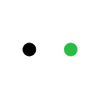Flawless DTF Transfer Designs: A Creator's Guide to High-Resolution, Print-Ready Artwork
DTF transfer designs offer incredible details, exceptional clarity, and eye-catching prints. But you have to master the artwork and create a flawless source file.
Beginners often make several mistakes while creating DTF transfer designs. And these mistakes could result in poor image quality, color shifting, blurry edges, visible backgrounds, and other issues.
We are here with a comprehensive guide to help you create flawless DTF transfer designs.
We will dive into the importance of source files, technical specifications, design software, and design sourcing. We’ll also highlight some common mistakes that beginners make to help you avoid costly mistakes.
Understanding DTF Designs: Why the Artwork Matters
DTF designs are exceptional. They offer the same rich details and optimal clarity as the original artwork or design. For instance, fine hairs of a cat will also be clearly visible. You witness true colors and perfect contrasts. The artwork is more visible, and the skills of the designer are highlighted.
If your artwork is top-notch, the final print will be incredible. But if it is not up to the mark and has issues, they will also be clearly visible on the fabric. Thus, the artwork matters a lot, and it defines the quality of the designs.
In other fabric printing methods like screen printing and heat transfer vinyl, minor issues are unnoticeable because they are not as detailed and clear. They are best for simple designs with fewer colors.
But in DTF printing, you can enjoy multicolor, rich details, and complex gradients. They are perfect for full-color and detailed images. However, the quality of the final print is entirely dependent on the quality of the source file.

It is different from other printing technologies because the design sits on top of the fabric. It has a slight texture and a rubbery feel. And as it uses white as the base color, it can work on any color fabric, be it light or dark. It allows the design to pop.
Simply put, if you want flawless DTF transfer designs, you must pay special attention to the source file.
Let’s check out some technical specifications to create a perfect DTF transfer design.
The Non-Negotiables: DTF Technical Specifications
Resolution
Resolution defines the print quality, detail, sharpness, and clarity. The higher the resolution, the better it is.
It is usually in DPI (Dots Per Inch) for printed images. It defines the density of ink per linear inch. For DTF printing, the minimum resolution is 300 DPI. It is considered a standard for high-quality commercial printing. If you want more sharpness and details, you can go with a higher resolution.
The standard web images aren’t suitable for printing. They are 72 DPI files that do not have enough pixel density to show details in the design. That’s why the images appear blurry and pixelated.

Color Mode
Color management is the second crucial factor you need to pay attention to.
DTF printers work on the four-color process CMYK (Cyan, Magenta, Yellow, Black). Therefore, it’s necessary to design the artwork in CMYK if you want the same output and to ensure the matching of colors.
RGB is suitable for viewing images on monitors. If you try to print an RGB design using a DTF printer, the software will automatically convert it into CMYK, but the final print will have color shifts. Because there is a limited color range in CMYK.
You preview the CMYK version of your RGB design to get an idea. Ideally, it is better to design and submit in CMYK for color accuracy.

File Format
PNG is a widely used file format for DTF printing. It’s a raster image format that supports high resolution, which means intricate details and exceptional clarity.
It also supports full transparency, which is helpful in making a transparent background for DTF designs. Only the design is left in the source file, and any kind of background is removed.
If you leave the background, the printer will treat it as a color or element of the design. That’s why it is necessary to have a transparent background, and PNG does it well.
Sizing
You have to pay close attention to the sizing of the design according to the garment. Whether you want to place the design on the front, full-back, sleeves, back collar, left chest, or any other location, you have to go with the standard sizing according to the size of the garment (small, XL, XXL, etc.).
The design should be exactly the size you want on the garment. Do not submit a smaller or larger image to your printing partners.

Keep in mind that transfer rolls come in standard sizes, such as 13-inch or 22-inch. The 22-inch-wide rolls are mostly used. Your design should be sized accordingly to fit within the usable area of the roll. Often, there is a small unprintable margin of around 0.5 inches on both sides.
It is necessary to keep the design within the limit so that it can be transferred without any alterations. The width of the design is limited, but the length is flexible. If you are opting for gang sheets, optimize your designs within the area, and there should be a small separation, such as 0.25 inches, between the designs.
Mastering Transparency and Artwork Prep in Adobe Suites
When using editing and illustration tools, designers need to ensure transparency and a few things to make their designs perfect.
Removing Backgrounds
We have already discussed that the DTF design should have a transparent background.
If you are using Adobe Photoshop to edit raster art, keep the following steps in mind.
Step 1: Unlock the background layer of the art and duplicate it.
Step 2: If the background is solid, use the Magic Wand Tool to select it. For better results, you can uncheck anti-alias. If the background is a bit complex, you need to use the Object Selection Tool. You also need to refine the selection further.
Step 3: For removing faint pixels at the edges, contract the selection by 1-2 pixels. You can do it from Select > Modify > Contract.
Step 4: Delete the background. Zoom into the artwork and look for any background edges, fade pixels, etc. You can remove them through a similar process if there are any. Finally, save the file in PNG and make sure to check “Transparency.”

Handling Gradients and Fades
In DTF printing, white is used as the base layer to make the color of the artwork more visible. But if there are any subtle gradients or fades, it goes from 100% opacity to 0% (the point of perfect transparency). And this is what creates the problem.
When the ink fades, the white color also fades. And at 0% there is no white layer at the back. The white layer is not only to make the color pop, but it is also what sticks to the fabric. If there is no white layer, the color will have nothing to stick to. And it will result in a patchy print with a hard edge because the ink stopped suddenly.
To solve this issue, we need to use the halftone trick. It uses dots of varying sizes and spacing. Instead of fading ink to 0%, it replaces the soft fade with tiny hard dots. There are solid tiny dots with 100% color, which means the white color will also be 100% at the back. It creates an illusion of smooth fading without disturbing the functionality of the white base.
When the fade starts, the dots are large and close together. And when it ends, the dots become smaller and far apart to mimic the fading until they disappear completely.
Edge Cleanup
Cleaning the edges of the artwork is important to ensure a smooth finish. There are stray pixels and tiny unwanted paths around the artwork. When you transfer the design without removing it, the printer will still place ink dots over those places, which will badly affect the design aesthetics.
Here’s how you can clean edges.
Step 1: Create a new layer in Photoshop and fill it with a solid and bright color that contrasts with the artwork.
Step 2: Place it at the back of the design. It will make the edges more visible. Now, zoom in up to 300 to 400% and inspect the borders.
Step 3: If you see separated pixels, faint color, or gray haze, use the Eraser tool to remove them. Make sure to set the hardness to 100%.
Step 4: Once done, remove the contrast layer created in Step 1.
Creative Application: Design Trends and Profitable Niches
For making high profits and sales with DTF prints, the design should stand out and match the current trend and popular segments. Exceptional quality and resource-saving can go hand-in-hand if you know the right technique.
Distressed and Vintage Effects
Distressed and vintage effects are quite popular and have a high demand from customers. Plus, you can save ink and make the print more cost-effective with several techniques, such as distressing, vintage effects, black knockout, etc.
If there are faded colors or gradients on the garment, you can go with the halftone trick. Not only does it create an exceptional print, but it also reduces the print weight and saves ink. The print feels softer and becomes more suitable for retro band tees, soft fade logos, etc.
If you are using a black garment, you can remove the black ink from the art. The fabric will play its role as the black color and make the design softer. It saves ink and is suitable for monochromatic designs, dark tees, minimalist art, etc.
By knocking out the texture from the design and using a black-and-white grunge or crackle overlay, the DTF print mimics an old screen print that has cracked over time. It’s extremely popular in streetwear brands, pop culture, motorcycle brands, etc.
Vector vs. Raster
Both vector and raster arts are useful in DTF printing, but you have to choose the right one for the right purpose.
Raster formats, such as PNG, JPG, and PSD, are ideal when it comes to rich color blends, complex shading, exceptional details, and realistic textures. It is perfect for photographs and colorful designs on fabric. But if you are using raster images, make sure the resolution is 300DPI or higher.
On the other hand, vector formats, such as AI, EPS, and SVG, are meant for sharp lines and crisp edges. When you want to print logos, typography, geometric patterns, and illustrations, you should go with vector formats. They are the best when infinite scalability is needed.
Layout and Placement
The layout and placement of the design are important in any kind of printing method.
Full Front: The design should be 10-12 inches wide for adult t-shirts. Place it 3 inches below the base of the collar to make it visible. Make sure to center the design on the fabric.
Left Chest: If you want to place a small artwork or logo on the left chest area, a 3 to 4-inch-wide design is perfect. It should be 4 inches over from the center line and 7 inches down from the shoulder seam.
Sleeve: You can position the sleeve artwork 1-2 inches above the cuff or along the seam. It can be 2-3 inches wide.
Full Back: It is the largest design that is usually 11-13 inches in width and 15 inches in height. Position it 4 inches below the back collar and make sure to center the design.
Hat Front: It’s usually 2.5 inches high and 4.5 inches wide. It’s the simplest design that can be placed in the center of the hat.
Sweatpants: It could be 2 to 5 inches wide and 14 inches high. It’s better to position this design along the outer side seam of the left for better visibility.

Monochromatic & High-Contrast Designs
Simple designs bring more profits. Even if there are a few bright colors, it will look eye-catching because of the white base.
There is no need to use a massive range of colors in the artwork. It not only saves ink but also time and effort. Monochromatic prints are the cheapest. They use minimal ink and are easy to produce.
Sourcing Your Art: Licensing, Stock, and Custom Creation
At this point, you might have a very clear idea of how important the art or design is in DTF printing.
If you are a designer, you can make perfect designs and consider all the technical factors during the design process. But if you are not a designer, you need to source the designs by the right means.
You can easily find stock images on stock sites and marketplaces. There are tons of free images as well. However, they are not meant for commercial use. You have to obtain a commercial license to use those graphics in your products. There is usually a fee associated with the licensing, and once you obtain the commercial license, you’re good to go.
But the problem with stock sites and marketplaces is that they are available to everyone. You don’t have an edge over other businesses. Therefore, it is recommended to get custom designs. You can hire a designer or work with freelancers to create an exceptional design of your choice and serve your audience. Communicate everything to the designer, such as the color profile, DPI requirements, sizing, etc.
Moreover, you need to avoid copyright infringement. Often, artworks, like logos, flags, and other designs, are the intellectual properties (IP) of major brands, sports teams, movies, etc. If that’s the case, you can’t use that design without written permission from the owner. Otherwise, you will have to face the consequences.
Final Checklist: Preventing Common DTF Print Errors
Before you hand over the design to your printing partner or start printing on your own, spare a few minutes for the following checklist. It will help you avoid common DTF print errors.
Resolution: Make sure the resolution is 300DPI or higher. It is necessary for optimal clarity and details in the final print.
Background: The background must be transparent. Remove any white background or box. Otherwise, it will appear along with the design.
Color Mode: If you have designed in the RGB mode, preview it in the CMYK mode for a reality check. It will show the color shifts. It’s better to do everything in the CMYK mode.
Mirroring: Do not mirror the image after designing. It is handled by the RIP software you use or your printing partner.
The "White Ink" Check: Before printing, check if the white backing layer is correctly generated. It is necessary for DTF prints.
Scaling Review: Ensure the design is of the perfect size. It shouldn’t need any scaling. If the design is small, scaling will affect the print quality. Thus, you should design the image in the right size.