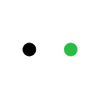The Step-by-Step Guide to Unclogging Your Printer Head Safely
The biggest headache of a DTF printer owner is clogging. The ink dries inside and clogs printhead nozzles and dampers.
Every DTF printer owner should know how to unclog the printer head without damaging it. It’s a must-have to ensure a better life for the printer.
We’re here with a step-by-step guide to unclogging the printer head safely. We will introduce different unclogging methods and share the step-by-step process. Along with that, we will explain the root causes of clogging and how you can avoid it from happening.

The First Line of Defense: Using Built-In Cleaning Cycles
Commercial-grade DTF printers usually have a built-in cleaning function that can help in cleaning the printhead and tubing. It is the easiest and quickest cleaning method to get rid of minor clogs. Or even if the clogs are worse, it can help reduce them to a certain extent.
This cleaning method is completely safe and recommended by the printer manufacturer. You can do it without worrying about the future warranty issues. It is recommended to go with the built-in cleaning cycles first before opting for any other method.
It pushes new ink in the lines and printhead to dissolve the dried ink and clear out the path. Which means it involves little wastage of ink, but it is necessary for hassle-free cleaning.
Step 1: Turn on the machine. On the printer’s control panel, go to the menu. Navigate to the Maintenance, Setup, or Cleaning.
Step 2: You can run a Nozzle Check to get an idea of the clogging. You will see missing colors or lines, which explains the seriousness of the issue or indicates blocked areas.
Step 3: Select Head or Nozzle Cleaning. It will start the cleaning cycles. It will pull new ink and try to clear any blockage.
Step 4: Let the machine do its job. After a few minutes, run the nozzle check again to see if the issue is resolved.
Step 5: To resolve the issue, run the cleaning cycle again. This time, you can go for the Deep Cleaning if the printer has it. You can use the manufacturer’s driver utility. Go to the Control Panel or Settings. Look for Maintenance, Utility, or Tools. Initiate the cleaning cycle.
It’s recommended to run the cleaning cycles at least three times before moving to manual methods. You can have an interval of 15 to 30 minutes between each cycle.
Gentle Manual Cleaning: The Removal and Soaking Method
If the cleaning cycles aren’t able to remove the clogs, it means you need to go for a manual cleaning method.
The soaking method is a very common solution that often solves the clogging issues. Beginners can also do this, but they must be aware of static electricity. Secondly, they need to be extra careful as they can end up damaging the contacts. The components are extremely delicate and fragile.
Follow these steps to remove the printhead.
Step 1: Turn off the printer and unplug it. To avoid damage to sensitive electronic components from the electric discharge, avoid carpet and perform everything on a grounded surface like tile, concrete, or a wood floor. Before touching the printhead or printer’s body, put your hand firmly on a grounded metal object, such as the external metal housing of the printer, an unpainted screw head, etc.
Step 2: Move the printhead to the center of the rail. Disconnect the ink lines or dampers. It could be messy, so you can use paper towels to catch the ink.
Step 3: Gently detach the ribbon cables at the back of the printhead. Release the latch and remove the cable carefully.
Step 4: Now, you can remove the printhead. Lift it carefully out of the housing and place it in a secure place.
After removing the printhead, you need to get ready for the soaking method.
Step 1: Take a flat tray or plastic container. You can also take the container lid.
Step 2: Fold the lint-free cloth and place it on the tray. Dampen it with a DTF cleaning solution. It is better if the solution is a bit warm. If you don’t have the solution, you can also use distilled water with isopropyl alcohol. But make sure the manufacturer allows it. Keep in mind that there shouldn’t be any pool of liquid.
Step 3: Place the printhead carefully on the damp cloth. The nozzle side should be down. Make sure the cable and other components of the printhead remain dry. Only the nozzles should be over the cloth.
Step 4: Let the printhead stay like this for at least four hours. If it is severely clogged, give it some more time. The cleaning solution will automatically go inside the nozzles and remove the clogs.

After cleaning, you need to rinse the nozzle plate with distilled water. Gently use a small amount of water to clear the residue. Finally, blot dry using a lint-free cloth and reinstall the printhead on the printer.
It is better to turn on the printer and run a cleaning cycle immediately. It will use fresh ink and remove any cleaning solution or remaining clogs. You can also run a nozzle check to see if the method worked.
Addressing Severe Clogs: The Precision Flush (Advanced Technique)
If you are still facing issues after the nozzle check, you need to go with the precision flush. It is an advanced technique used by experienced DTF printer users.
This could be the final resort to solve the issue, but it can also lead to permanent damage after which you won’t be able to use the printhead again.
You need a clean 5ml plastic syringe and a pipette that can fit on the nozzles. Along with that, you need the DTF cleaning solution as recommended by the manufacturer. You should also have some pieces of lint-free cloth ready to clean the waste fluid.
Step 1: You already know how to remove the printhead from the previous method. Take it out again and place it over a flat tray or container lid, along with a lint-free cloth.
Step 2: Remove the syringe needle. Pull 3ml of DTF cleaning solution into it. Attach one end of the pipette to the syringe and the other to the ink inlet port.
Step 3: Press the plunger of the syringe gently. It will push the solution into the printhead. The solution will start dripping from the nozzles. If you feel any resistance, do not apply too much pressure; it’s better to stop. Otherwise, you’ll end up damaging the delicate lines.
Step 4: Let the fluid stay in the printhead for 5-10 minutes. It will soften the clogs and the ink residue. After that, repeat the process with a syringe to remove the residue and clear the path.
After complete flushing, blot dry the printhead. The electronic contacts should be completely dry. Reinstall the printhead and run a nozzle check.
Diagnosing the Root Cause: Why Printer Heads Fail
DTF printer owners need to know the root cause of the issue. It will help in finding a long-term solution.
Inactivity
You can’t keep your DTF printer inactive for too long. If you do that, the ink will clog and block the tubing and printhead nozzles.
The ink contains solid microscopic particles dissolved in a solvent. And when it evaporates or dries, the solids are left behind to block the ink path.
As time passes, the blockages get even worse. It’s better to treat it as soon as possible, as delays will make it harder.
Thus, even if you are not using your DTF printer, you must do nozzle checking and cycle cleaning. It will keep the printer running. Moreover, some advanced printers have printhead moisturizing and white ink circulation features. So, you can keep them plugged in to prevent clogging.
Ink Quality
Ink quality matters a lot. Do not go with cheap inks to reduce the cost of printing. They aren’t refined properly, which is why they could have large particles to clog the nozzles.
They are mixed in cheap solvents that dry up quickly and leave the particles behind for clogging. They also have poor viscosity that prevents them from flowing smoothly in thin lines of the printhead.
Such inks clog easily and create stubborn blockages in the lines. They are not easy to clean like quality inks.
Thus, you should always spend on quality inks recommended by the manufacturer. It ensures long-term performance with minimal issues.
Environmental Factor
Maintaining humidity and temperature is essential for DTF printing. It ensures smooth performance of the machine.
If the relative humidity is below 40%, it reduces the moisture in the printhead and dampers. The ink dries out more quickly. And if you maintain the right humidity level, there will be fewer chances of blockages. Invest in a humidifier and keep the humidity between 40% and 60%.
The next important environmental factor is the temperature. In high temperatures, the ink dries quickly because of the heat. Secondly, rapid temperature fluctuation also hinders the smooth flow of the ink and results in blockages. The ideal temperature is between 70°F and 80°F.
Maintenance Tips for Clog-Free Printing
Proper Shutdown
Learn the right way to shut down your DTF printer. Read the instructions from the manufacturer carefully.
Do not unplug the machine directly. It will not allow the printer to shut down properly.
Manufacturers design the turn-off process to prevent clogging. When you turn off via the button or panel, the printer seals the nozzles with a protective cap. It maintains the moisture in the printhead and tubing for a long time, which delays clogging.
Optimal Ink Usage
It’s better to print something every day. Even if there is no order, you can run a nozzle check or print any small design. It keeps the printer active and replaces the old ink with the fresh one.
If the printer does not have an automatic ink circulation system, you'd better shake the ink bottle once or twice daily. It mixes the ink properly and does not allow pigment to settle.
When the cartridges are about to be empty, replace them before it’s too late. Otherwise, the air gets trapped in the tubing and nozzles, and it can create clogging.

Inks have a shelf life. Keep an eye on the expiration date. Avoid using very old and expired ink in the printer, especially the white ink.
Check the Warranty Terms
Before doing any kind of maintenance, check the warranty terms and conditions. Often, manufacturers prohibit users from using some cleaning methods. And if you do so, it will void the warranty.
It’s better to be aware of the consequences of what you’re doing.
When to Call It Quits: Repair vs. Replace
If you own an entry-level DTF printer, replacing the printhead isn’t usually the right choice. It could cost more than 50% of the actual printer cost. Thus, it is better to replace the printer instead of buying the printhead or going for a repair service.
In mid-range commercial DTF printers, you can take a quote from the repair service. Usually, it’s better to replace the printhead and get a new one. Because the repair is costly, there are also chances of issues in the future. Getting a new one is the best choice.
In the case of large-format and industrial DTF printers, replacing printheads is extremely costly. Getting a reliable repair service is better, and it could allow users to get a better return on their investment. Repairs make sense here, but if the printhead has already completed its life, it’s better to replace it.
Thus, it depends on the costs of the printer, printhead replacement, and repair service. You have to compare all these to make a better choice.