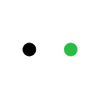What's New about XCS (xTool Creative Space) Beta 4?
Posted by RAYMOND LEI

XCS Beta 4 New Features
Process parts of the element in a design
Don't want to process some of the elements in your svg design? Now you can select whether each element is processed through the switch showed below:
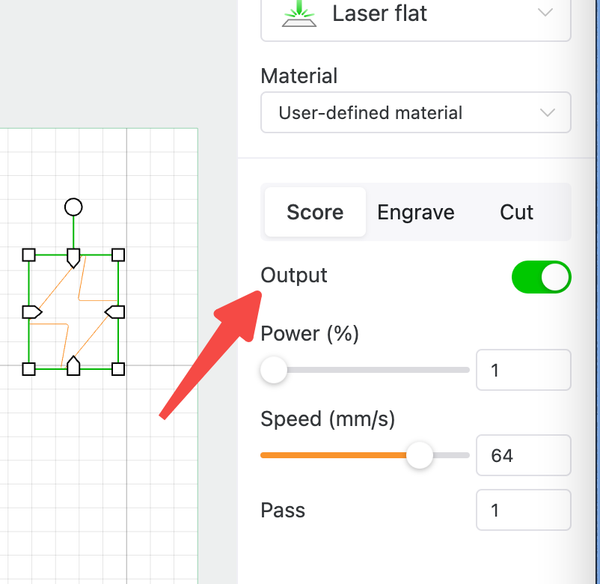
This switch is enabled by default, and the element will be processed when it is enabled.
If this switch is disabled,
The corresponding element will be ignored during processing.
The extent of the element will not be calculated in framing.
The element will not be displayed in previewing either.
Multiple selections of element
To select multiple elements in a row, hold down 【Shift】 (windows/mac OS) on your keyboard, then click the elements you want to select.
Under selected condition, repeat the operations to deselect the elements.
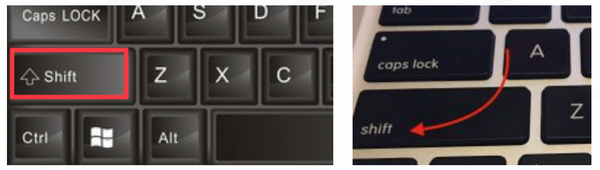
When the elements you selected are the same type (vector, bitmap etc.), set the parameters on the panel and the elements you selected will share the same process parameters. However, if they are not the same type, you will not be able to set parameters for them as a group.
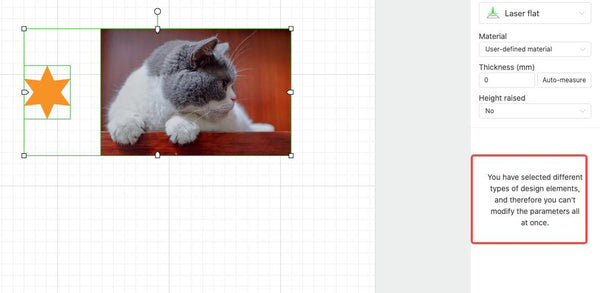
Combine elements
Select multiple elements,right click and select 【group】 to group them together. Then you can make unified edits to the entire composition, including sizing, adjusting position and angle, setting processing power and more. Right click again and select【ungroup】to uncombined the elements.
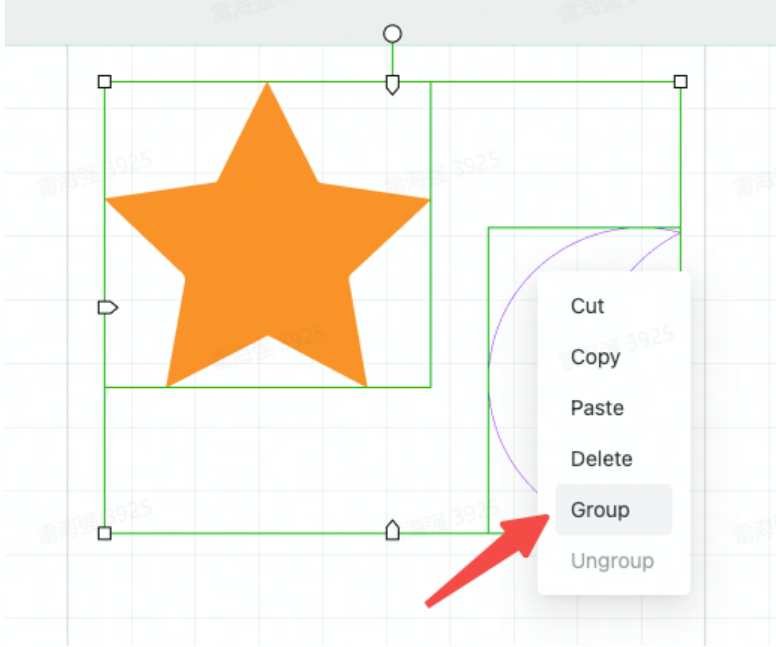
Create new button
Find the create new button under file to create a new project!

Support more languages
Now we support Korean, Japanese and more languages.
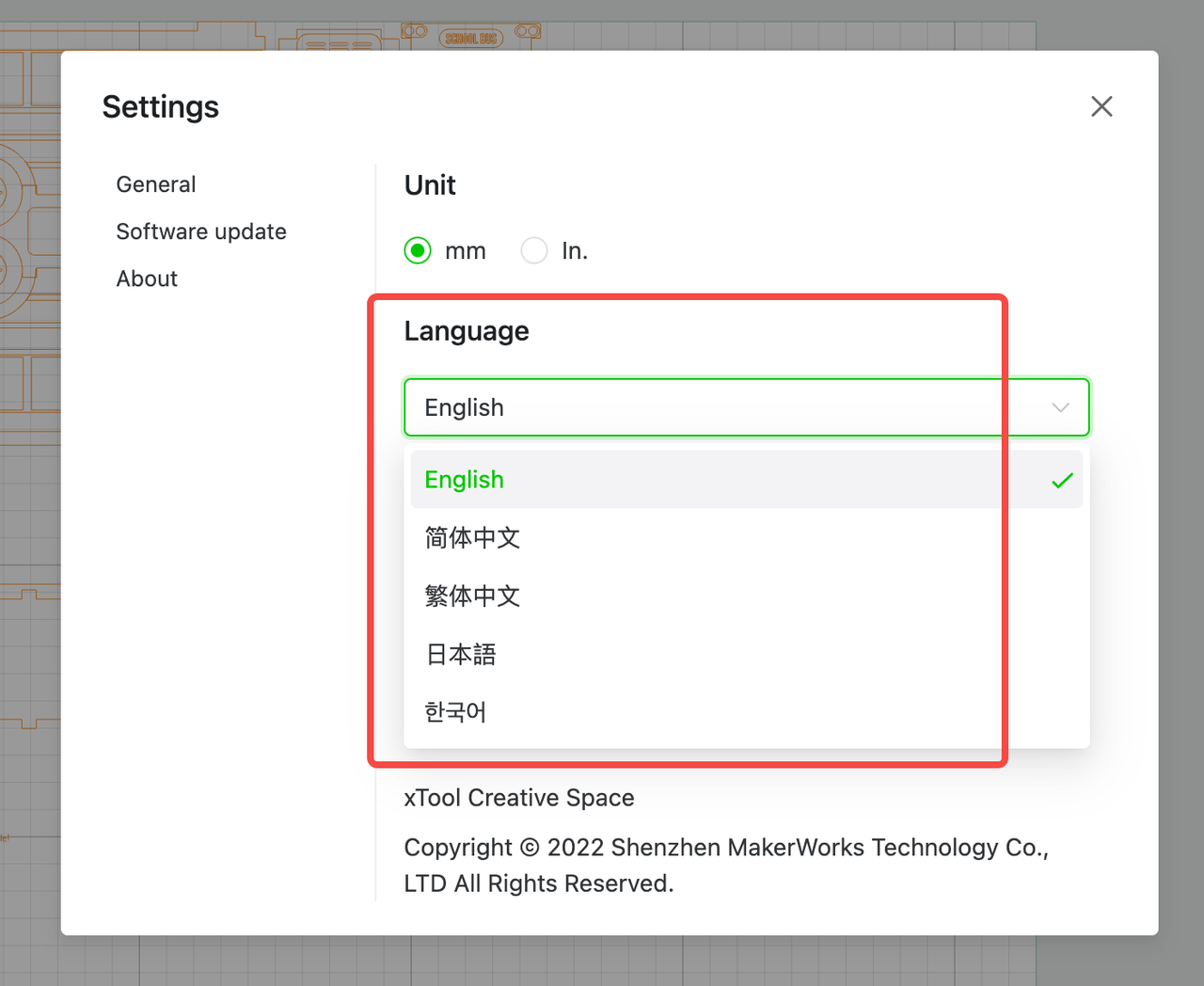
What have we improved?
1. Optimized graphics editing function, support editing single element in svg / dxf graphics
In XCS Beta3, a svg/dxf graphic with multiple elements can only be edited as a whole.
In XCS Beta4, we have largely upgraded this function to allow users to solely edit a single element within the svg / dxf graphics.
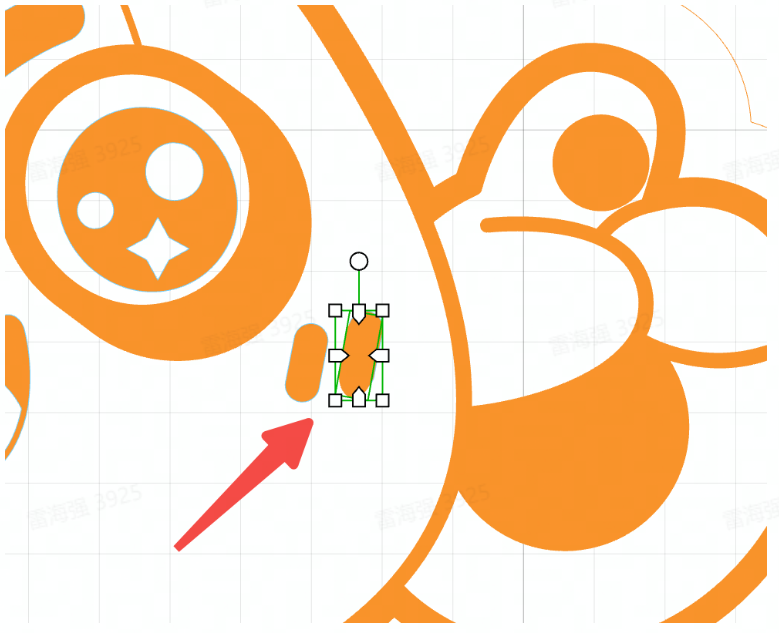
2. Optimized elements selection function, support precise selection of elements wrapped in larger elements
In XCS Beta3, it is difficult for you to select elements wrapped in larger elements.
In XCS Beta4, you can easily select elements wrapped in larger elements. Just like the image showed below, now you can precisely select the five-pointed star wrapped inside the square.
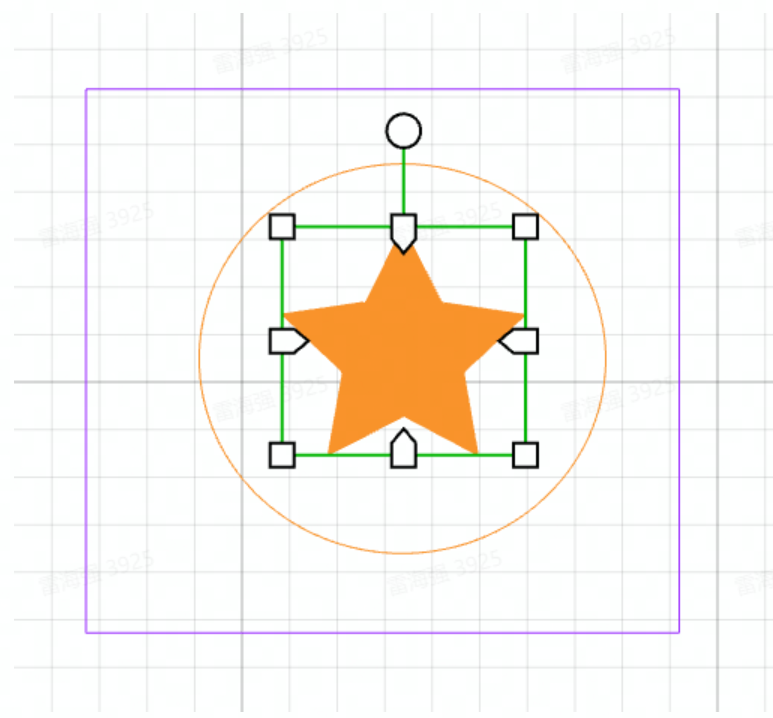
3. Optimized image analysis function, restore imported image to its original size
In XCS Beta3, when you import an image (3cm*3cm svg image etc.) into XCS, it will exceed the canvas , and you need to shrink it to fit the size of the canvas.
In XCS Beta4, we will restore the imported image to its original size. If the original size of the imported image does exceed the canvas size, you can choose to display the image in original size or automatically scale it to fit the canvas.
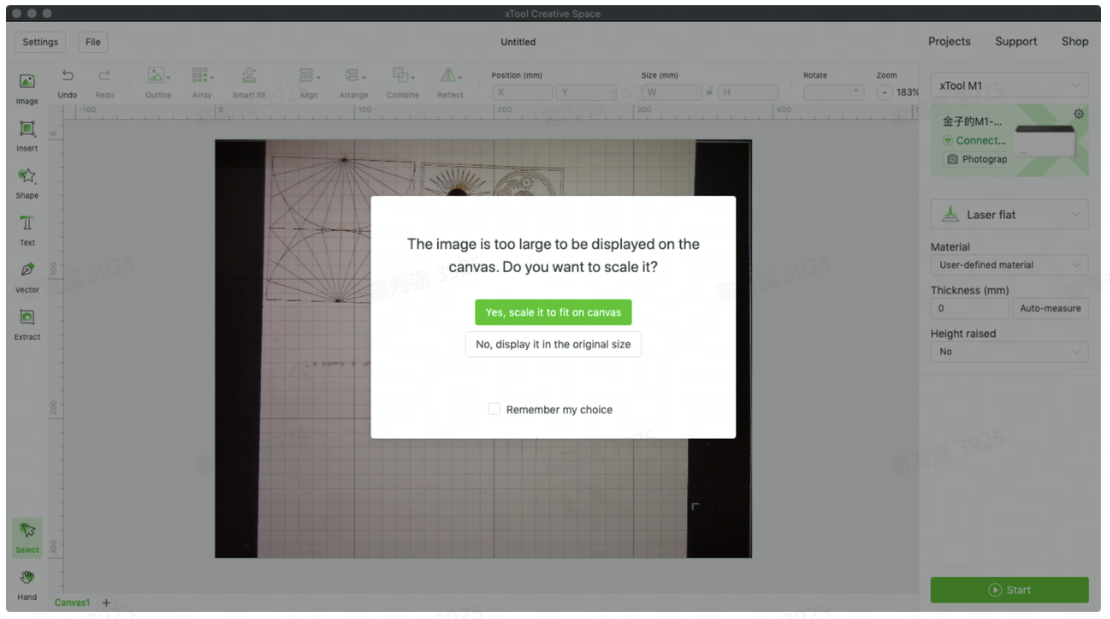
What have we fixed?
1. Fixed the problem that some imported svg and dxf files could not be displayed normally. For example, a dxf file with 0 line weight cannot be recognized correctly by XCS Beta3, so it will be imported as empty content on canvas. However, XCS Beta4, these kinds of dxf files will be recognized and displayed correctly.
However, some individuals might encounter other types of problem while working with svg and dxf files. When you encounter an error with svg/dxf importing, one possible solution is try to converse the svg file into dxf file then import again, and vice versa.
You can also send the problem description and svg/dxf files to our support mailbox: support@xtool.com to get help. We will continue to improve this function to bring you the perfect experience.
2. Adjust the recommended parameters of xTool M1 for 3mm basswood cutting. The original recommended parameters might cause charing when cutting the basswood (The recommended pass parameter for cutting of xTool M1 for 3mm basswood are reduced to 1 time. The recommended pass parameter for xTool D1 still remains 3 times.)
3. Fixed the problem of abnormal pass time while processing multiple elements using same power and speed parameter.
4. Fixed the problem that some machines occasionally fail to connect via WiFi.
5. Fixed the problem of abnormal spacing and shaping when processing some fonts.
6. Fixed the problem of freezing when dragging and editing elements on the canvas.
7. Allowing user to close the download pop-up.
8. Fixed the problem that the design may deform during engraving using M1.
What will be fixed in the future and temporary solutions to these problems?
1. Editing text in svg is not supported yet.
Solution: In third-party design software, convert text into vector lines, and then export this svg file.
2. When XCS is running, it takes up system resources and high power consumption.
Solution: When not using XCS (when not processing), click the [Minimize] button to let XCS run in the background.
3. When you double-click a project file that was saved locally, occasionally it will not open correctly.
Solution: Drag your project file into XCS to open it or select "File-Import" in the upper left corner of XCS to open it.
4. When processing a large image with high density, the software crashes occasionally.
Solution: Reduce the density or resolution of the processing image to avoid the image data being too large and exceeding the memory.
SHARE: